Make it easy for someone to return your lost phone or contact your family in an emergency by putting your emergency contacts' information on the lock screen of your phone. I believe that 95% of people are good, honest people and will return your phone if they can. You can also add pertinent medical information like any allergies you have or medications you are taking. There are several ways to do this, and I'll walk you through them.
This post is written for iPhones but I assume there are similar apps and options on Android devices.
The easiest, fastest method: Using the Notes App
- Open the 'Notes' app on your phone.
- Hit the return key until you are almost halfway down the page
- Type in your information, making sure to bold the most important items and using the space bar to center your text
- Take a screen shot by pushing the round home button on the bottom of your phone at the same time you push the lock.on/off button on the top of your phone
- Exit the 'Notes' app and open the Settings app.
- Scroll down to 'wallpaper' and click 'choose new wallpaper'
- Find the screenshot of your notes page, turn perspective zoom off and move the image until the lettering is just below the middle of the screen and hit save.
The prettiest method: Using the 'Word Swag' app
- Go to the App Store and download the 'Word Swag' app ($3.99)
- Pick a pretty photo from your camera roll that was taken vertically and select 'don't crop' or go online and google pretty photos like clouds or stars and save the image to your photos by holding down on the image until 'save image' appears.
- Type your text into the custom text area, making sure that the 'auto line breaks on' button is slid to the left to turn it off
- Use the return key to separate the lines of text
- Once you have your text typed in, click 'save & close'
- Now you can play with the style, color and size of the text. Remember your phone will zoom in so you want some room on either side of your text and your text to begin just below center of the screen.
- Click 'Done'
- Go to your 'Settings' app and scroll down to 'wallpaper'
- Select the photo you made in word swag, turn perspective zoom off and move the image until the lettering is just below center of the screen and you can read all the wording. If your wording was too big, you will have to go back and start over. Unfortunately Word Swag does not allow you to edit previously saved photos.
Traveling Internationally
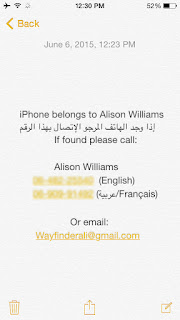 If you're headed abroad, download the local language to the keyboard of your phone while you have internet. You are downloading just the keyboard for that language, not changing your phone to that language. This means your phone will still be in English and your default keyboard will be English. To switch languages while writing or texting, simply click the little gray globe at the bottom left near the spacebar.
If you're headed abroad, download the local language to the keyboard of your phone while you have internet. You are downloading just the keyboard for that language, not changing your phone to that language. This means your phone will still be in English and your default keyboard will be English. To switch languages while writing or texting, simply click the little gray globe at the bottom left near the spacebar.When you arrive, enlist a local friend to help you write your information in their language. Make sure that the number listed next to the local language is someone who speaks it fluently and knows how to contact you and any other important information about you.
On the screen to the left, the number next to 'English' was my local cell phone number- a little brick Nokia. The number next to the Arabic and French number was my Moroccan country director's number.









